
Portolan is a case study for a reference management tool to help researchers visualize research and improve workflow with Google AI.

Researchers have a handful of reference management products they can use such as Zotero, Mendeley, and RefWorks. After exploring the user journey for these platforms, I wanted to find ways to push the boundaries of reference management by focusing on designing new features:
1. Intuitive visualization of reference relations
2. Gemini-assisted citation collation
3. Gemini-assisted document finder
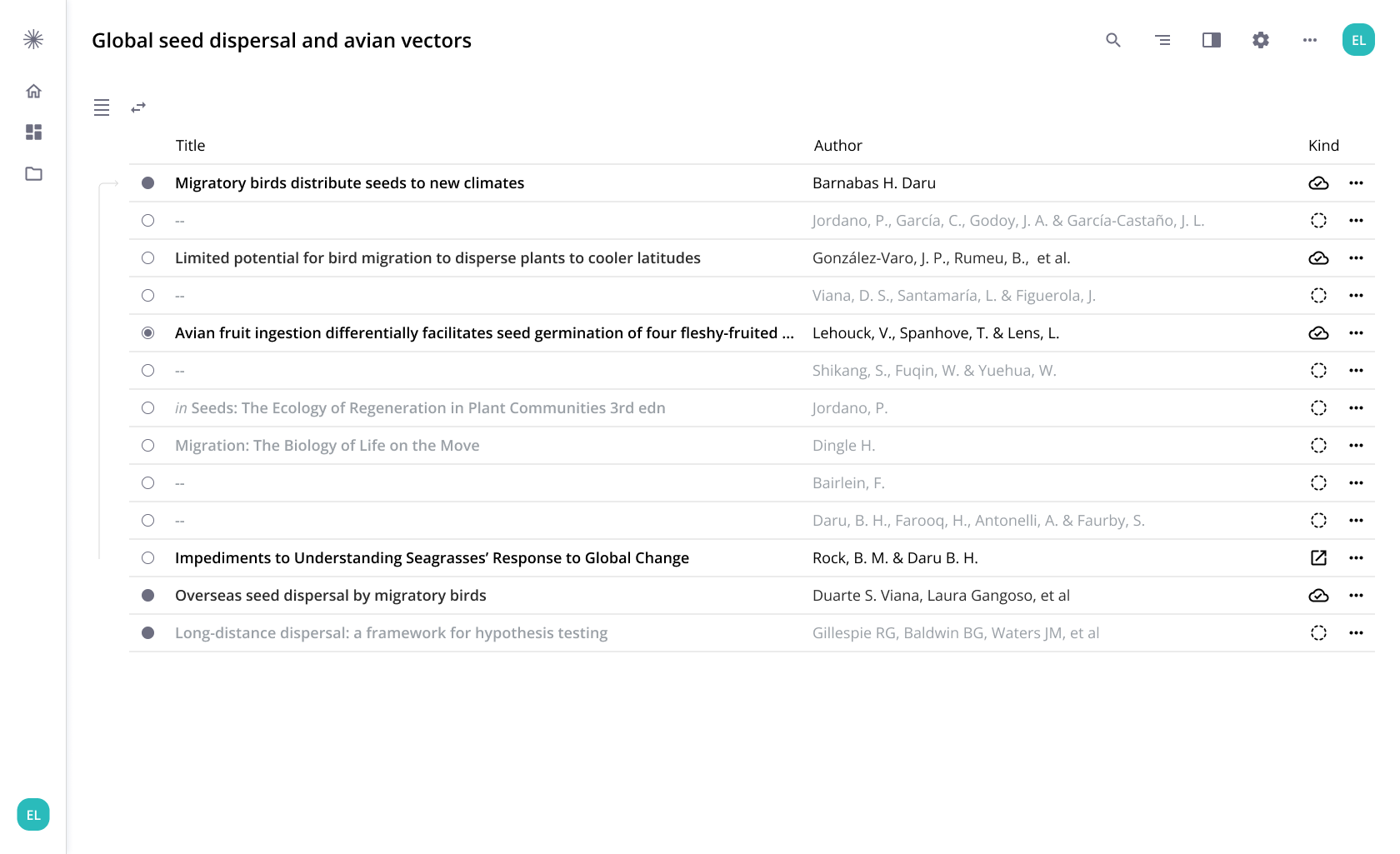

I initially started out testing an information tree system for a list-based platform designing indicators that denote relationships between references.

I pushed the indicator design as far as possible, but limitations of list-based information systems soon emerged. It was unintuitive and failed to show the full breadth of a network of relations.

I went back to the drawing board and opted for a graph-based system. A shift to a graph-based system resulted in a substantial improvement, providing a more intuitive experience and richer relational understanding compared to the earlier list-based design.

Graphs excel at conveying relational information, but typical nodes themselves convey little information about its object, the reference. I explored a new design for node that shows more detailed information about the node such as reference title and author.

Nodes are actionable and allow for different interactions such as adding a note to the node and linking the node to an external source. When the node is filed, it is visually activated.
In addition to linking the reference node to an external source, researchers can use Gemini to find the reference file online and link it to the node by uploading it to the researcher's library.
Researchers can specify the references they want by using a drag tool which funnels the image into Gemini to process. After processing, Gemini retrieves information online about the references and adds them as new nodes.

With quick view, researchers can easily review a reference